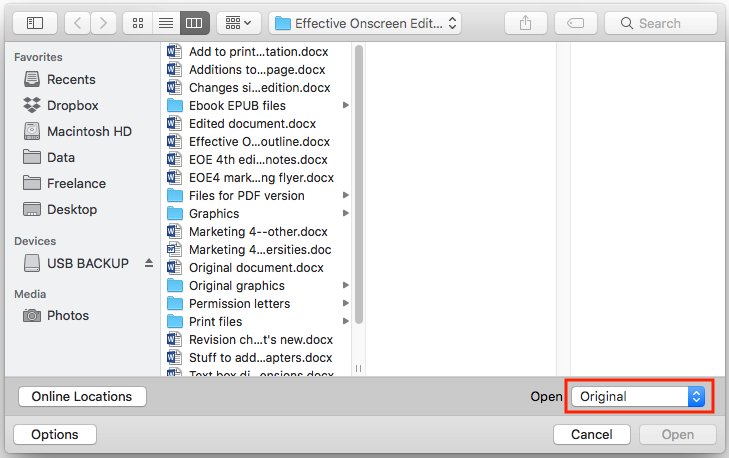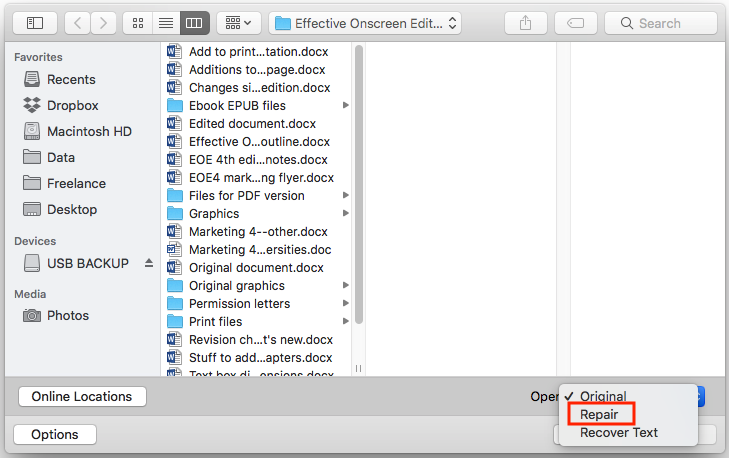You are here: Books --> Effective Onscreen Editing 4th edition --> Word 2016 Appendix III: Troubleshooting Microsoft Word
Vous êtes ici : Livres --> Effective Onscreen Editing 4th edition --> Word 2016 Appendix III: Troubleshooting Microsoft Word
Appendix III: Troubleshooting Microsoft Word
“Word happens.”—Anonymous
“With Linux, customers end up being in the operating systems business, managing software updates and security patches while making sure the multitude of software packages don’t conflict with each other.”—Microsoft spokesperson in a News.com article. “And just how would that be different from Windows?”—Adam Engst, TidBITS
Software and reference links for all versions of Word
This Web page contains instructions on the following subjects:
Autonumbering correctly
"Disk full" error
Open and repair feature
Tools for recovering corrupted Word documents
Autonumbering correctly
Try the instructions in David Knopf’s article “Autonumbering with RoboHelp and Microsoft Word”
"Disk full" error
Older versions of Word ran out of working room when too many of the temporary files that Word uses to work its magic were open simultaneously. The problem seems to have been eliminated from Word 2016, but in case it reappears, there are a few possible solutions. See the Word MVPs article "Microsoft's 'Disk Full error' workaround. For additional information about how Word creates and uses temporary files, see Microsoft's article "Description of how Word creates temporary files".
Open and repair feature
Word for Macintosh finally offers a built-in feature for fixing corrupted documents: the "Open and repair" feature. Before you begin, make a backup copy of the file, just in case you need to return to it. Next, display the open file dialog box by pressing Command+O, or selecting this option under the "File" menu. Select the problem file, then open the "Open" menu at the bottom right of the dialog box:
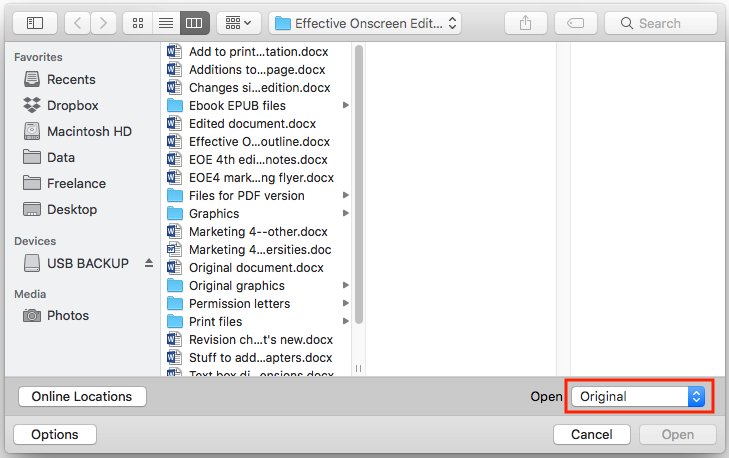
Select "Repair":
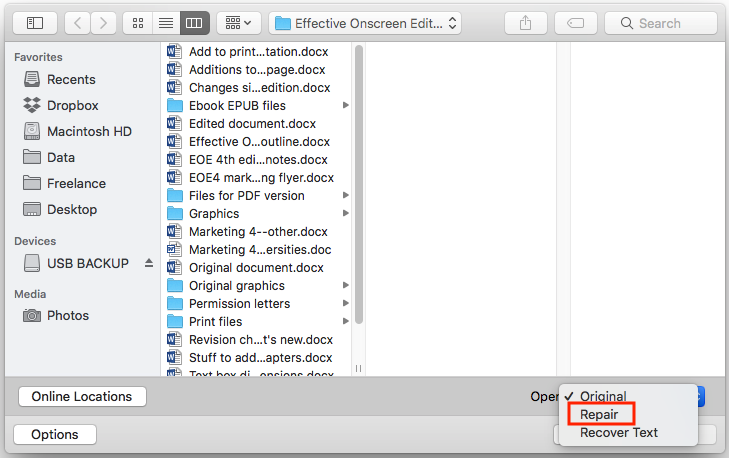
If you still can't recover the file, check the options described in the next section of this Web page, or try the "Recover Text" option in the Open menu.
Tools for recovering corrupted Word documents
BetaNews article “Five tools for recovering corrupted Word documents”
©2004–2025 Geoffrey Hart. All rights reserved.