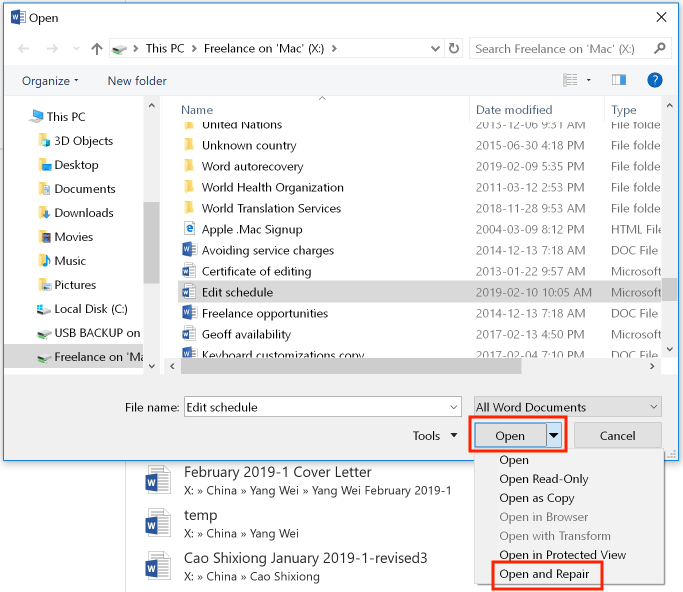You are here: Books --> Effective Onscreen Editing 4th edition --> Word 2016 Appendix 3: Troubleshooting Microsoft Word
Vous êtes ici : Livres --> Effective Onscreen Editing 4th edition --> Word 2016 Appendix 3: Troubleshooting Microsoft Word
Appendix 3: Troubleshooting Microsoft Word
“Word happens.”—Anonymous
“With Linux, customers end up being in the operating systems business, managing software updates and security patches while making sure the multitude of software packages don’t conflict with each other.”—Microsoft spokesperson in a News.com article. “And just how would that be different from Windows?”—Adam Engst, TidBITS
Software and reference links for all versions of Word
This Web page contains instructions on the following subjects:
Autonumbering correctly
Open and repair files
Temporary files created by Word
Tools for recovering corrupted Word documents
Autonumbering correctly
Try the instructions in David Knopf’s article “Autonumbering with RoboHelp and Microsoft Word”. Ignore the references to RoboHelp; the principle is the same in pretty much any version of Word.
Open and repair files
Word 2016 has a built-in file-repair utility. Before you use this utility, first make a backup copy of the file in case you need to return to that version. Next, open the file from the "Open" dialog box by pressing Control+O or selecting "Open" from the "File" menu. Select the file that you want to open and repair. However, instead of clicking the "Open" button, open the menu beside this button and select “Open and Repair”:
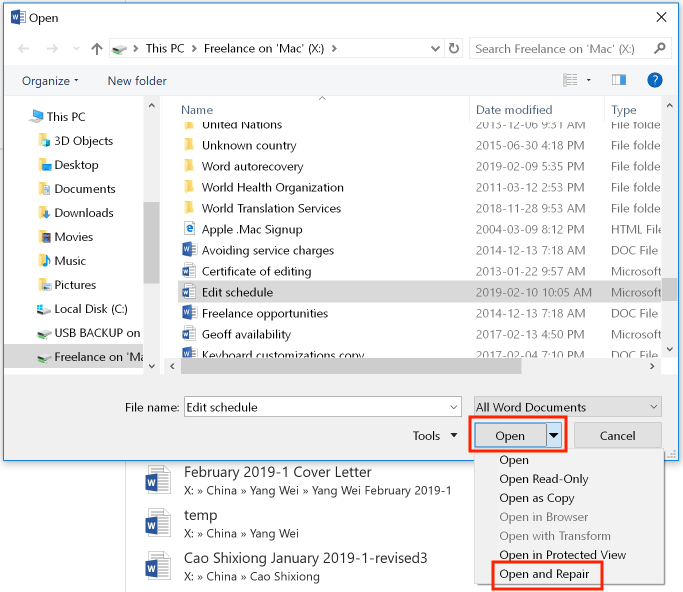
For information about how Word creates and uses temporary files, see Microsoft's article "Description of how Word creates temporary files".
Tools for recovering corrupted Word documents
BetaNews article on "Five tools for recovering corrupted Word documents".
©2004–2025 Geoffrey Hart. All rights reserved.