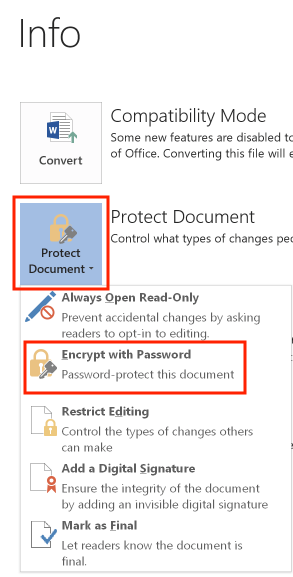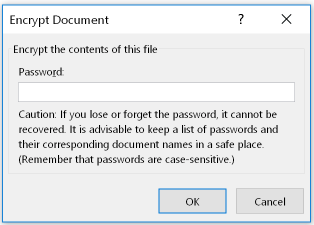You are here: Books --> Effective Onscreen Editing 4th edition --> Word 2016 Chapter 14: Developing Safeguards
Vous êtes ici : Livres --> Effective Onscreen Editing 4th edition --> Word 2016 Chapter 14: Developing Safeguards
Chapter 14: Developing Safeguards
“The most likely way for the world to be destroyed, most experts agree, is by accident. That’s where we come in; we’re computer professionals. We cause accidents.”—Nathaniel Borenstein
Murphy’s many laws: If anything can go wrong, it will. If there is a possibility of several things going wrong, the one that will cause the most damage will be the first one to go wrong. If anything simply cannot go wrong, it will anyway. If you perceive that there are four possible ways in which something can go wrong, and circumvent these, then a fifth way, unprepared for, will promptly develop. If everything seems to be going well, you have obviously overlooked something.
O’Toole’s commentary on Murphy’s laws: Murphy was an optimist.
Software and reference links for all versions of Word
This Web page contains instructions on the following subjects:
Document encryption
Safe and secure file transfers
Using Dropbox for automatic backups
Document encryption
Open the "File" menu, and select "Info". Click the "Protect Document" icon and select "Encrypt with Password":
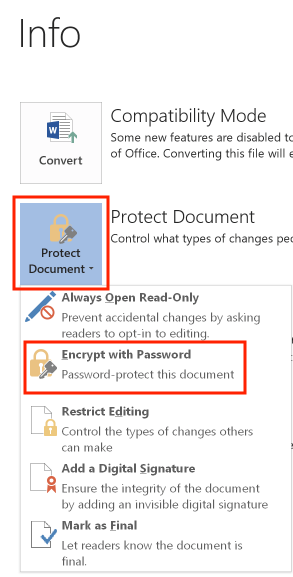
In the "Encrypt Document" dialog box, enter the desired password and then click OK:
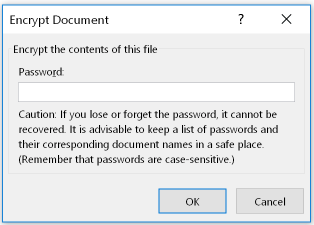
Word will ask you to re-enter the password to ensure that you typed it correctly. Don't lose the password: if you do, you won't be able to open the file again.
Safe and secure file transfers
Deegan, P. [no date] Beating Bots, Spies & Cock-ups—Safely & securely send files and documents. Office Watch.
Using Dropbox for automatic backups
If you install the Dropbox software to provide off-site backups of your files, you can configure the software to automatically create backups of your files. To do so, see their help topic on the "Smart Sync" feature. Because this only works for files stored in your Dropbox folder, you need to do one more thing to automatically backup files in other folders: create a symbolic link to those folders, and store that link in the Dropbox folder. To learn how to create such links, see How To Geek's article "How to Sync Any Folder to the Cloud With Symbolic Links".
©2004–2024 Geoffrey Hart. All rights reserved.